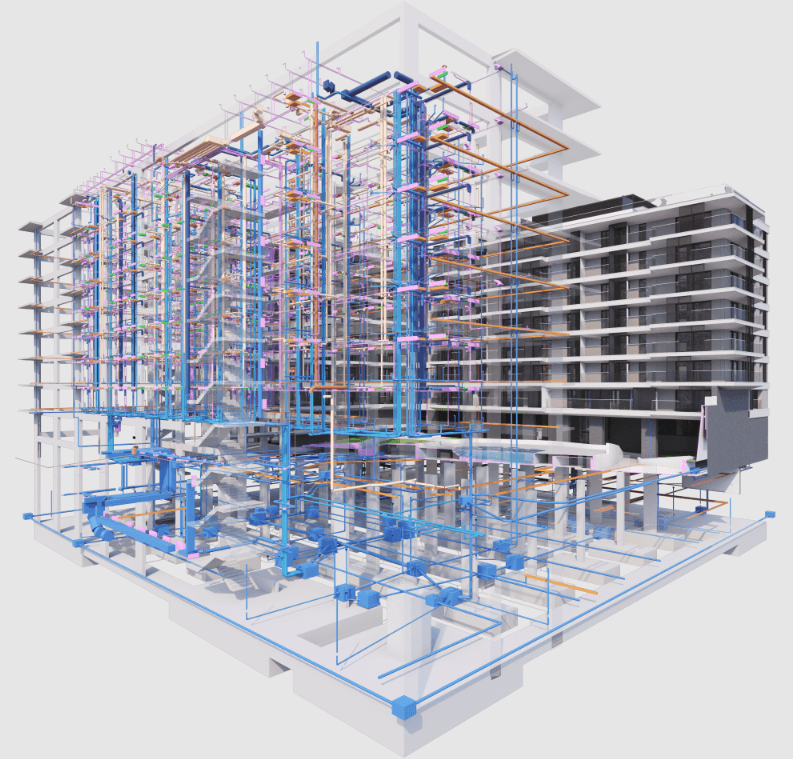
COBie Data Insights: Advancing Facility...
November 18, 2025
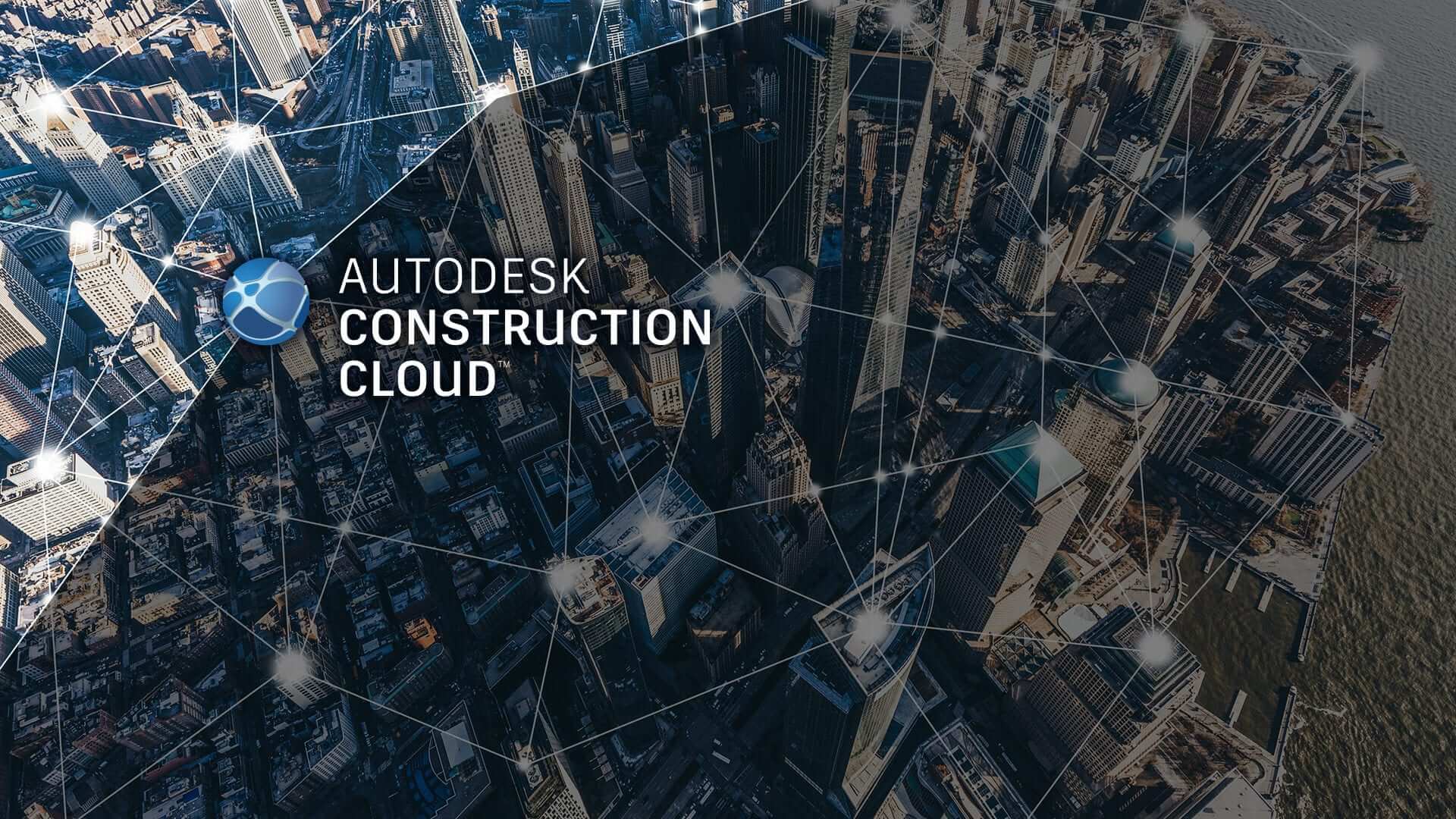
In the fast-paced world of BIM, where architects, engineers, and consultants juggle complex designs across disciplines, Autodesk Construction Cloud (ACC) emerges as the ultimate game-changer—bridging silos, automating clashes, and fuelling real-time collaboration. Evolving from BIM 360, ACC isn’t just a platform; it’s a lifeline for multi-consultant projects, slashing errors and boosting efficiency from design to delivery. In this guide, we’ll break down essential terminologies, setup strategies, linking methods, advanced tools, and core services to help you harness ACC’s full power and turn coordination chaos into streamlined success.
Autodesk Construction Cloud (ACC) is a comprehensive cloud-based platform designed to connect project teams, data, and workflows throughout the construction lifecycle. Evolving from BIM 360, ACC integrates tools for design, coordination, and management, making it ideal for multi-consultant environments. In multi-discipline projects—like those involving architecture, structure, MEP, and landscape—ACC enables real-time model sharing, automated clash detection, and centralized data access, reducing silos and enhancing productivity.
Before diving into coordination, it’s essential to grasp the core terms that underpin ACC operations. These ensure smooth interactions among consultants and prevent common pitfalls in multi-discipline projects.
Mastering these terms ensures consultants communicate effectively and leverage ACC’s full potential.
Effective coordination starts with a solid foundation. Here’s how to set up an ACC project for multi-discipline collaboration:
With setup complete, you’re ready for model linking and coordination—key to avoiding delays in multi-consultant projects.
Linking models across disciplines is vital for seamless collaboration in Autodesk Construction Cloud (ACC). It connects architects, structural engineers, and MEP designers effectively. ACC offers multiple linking methods tailored to trust levels, project complexity, and workflow preferences.
Each method—Live Linking, Shared Folder, Consumed Folder, and Bridge Linking—has unique strengths. These allow teams to choose the best approach for their project dynamics. Below, we explore each method to help you optimize coordination.
The best linking method depends on your project’s trust dynamics and needs. High-trust teams may prefer Live Linking for speed, while external partners might choose Consumed Folder for control. Understanding these methods optimizes ACC workflows.
ACC’s advanced tools streamline conflict resolution, issue tracking, and model coordination. These features help teams work together smoothly, catch problems early, and keep projects on schedule.:
These tools accelerate resolution, with best practices like scheduled meetings enhancing their impact.
ACC’s interconnected modules create a seamless workflow for managing models, resolving issues, and tracking progress:
By mastering these tools and services, you can streamline coordination, reduce errors, and deliver projects efficiently. ACC’s integrated features empower teams to collaborate seamlessly and succeed.